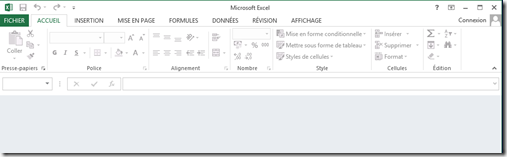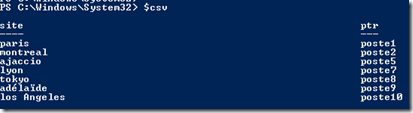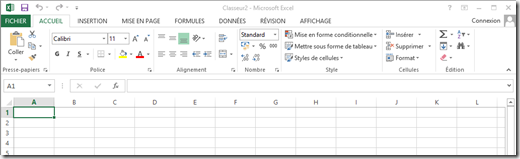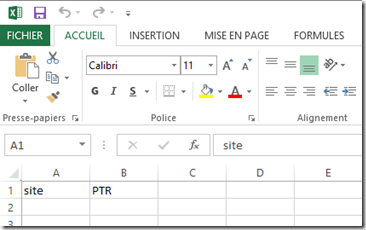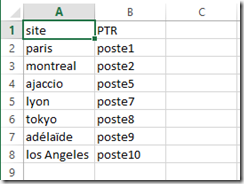Nous allons ici convertir un fichier csv en fichier excel en powershell.
Nous allons pour cela nous servir des objets COM fournit lors de l’installation de excel :
Initialisons notre variable
$Excel = New-Object -ComObject excel.application
Maintenant nous allons rendre visible chaque étapes effectué par nos lignes de commandes dans Excel.
$Excel.visible = $true
Une fenêtre Excel s’est ouverte
Nous importons notre fichier type csv (séparation par des virgules)
$csv=import-csv "C:\Users\ato\Downloads\export.txt" -header site,ptr
Maintenant, nous ajoutons un nouveau classeur
$workbook = $Excel.workbooks.add()
Nous allons maintenant rajouter les en têtes de nos colonnes dans le fichier excel
$excel.cells.item(1,1) = "site"
$excel.cells.item(1,2) = "PTR"
On peut voir apparaitre les valeurs dans notre fichier excel
On définit notre compteur à 2 permettant d’ajouter les valeurs de notre csv dans les colonnes site et ptr précédemment ajouté.
$i=2
On va maintenant récupérer les valeurs de notre fichier type csv et les ajouter a notre fichier excel
foreach ($s in $csv)
{
$excel.cells.item($i,1)=$s.site
$excel.cells.item($i,2) = $s.ptr
$i++
}